You can add a file to an article as follows :
Hints & Tips
- To make your file web friendly convert it to a pdf (adobe document)
- Does this need to be a downloadable file or can it be copied into a web article for faster browsing ?
- Good housekeeping is deleting images no longer in use.
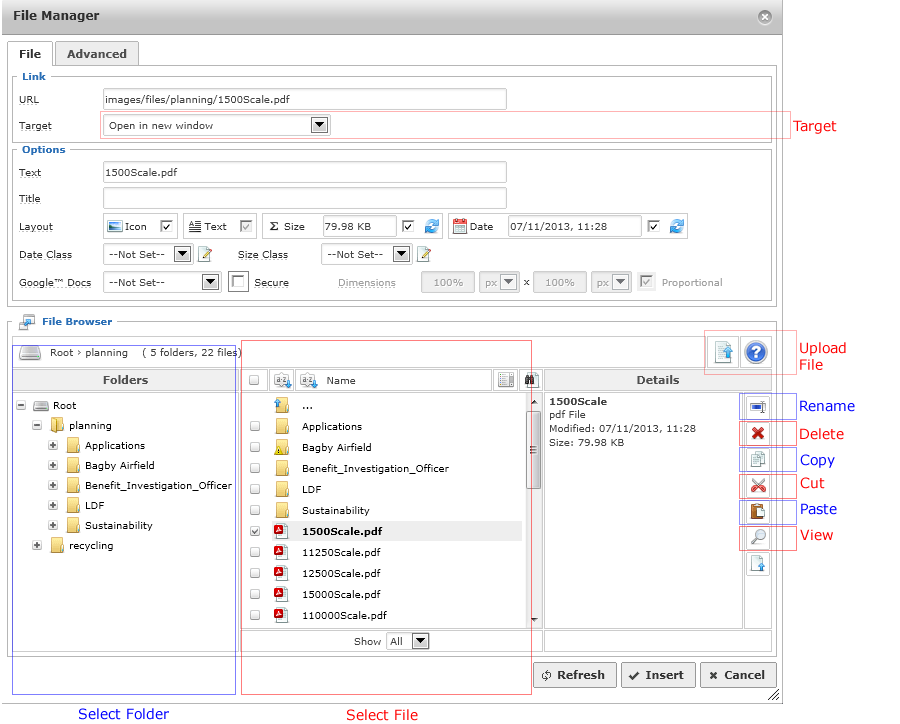
- Create the file you want to upload and save it with a meaning ful name : lower case text and no spaces (use underscores instead)
- Place the cursor where you want the file to appear in your article, alternately create some text that can be used as the link and select it. (for example "click here to download)
- Click the File Manager Extended Icon (see toolbar guide)
- From the left hand side folders list select a logical folder (ie your department) to store / select a file in. At the moment there are not many folders available due to redevelopment! Please request a folder by emailing This email address is being protected from spambots. You need JavaScript enabled to view it. and well get tit in place asap.
- In the middle colum select the file you want if it is already uploaded. If not click the Upload File button
- Use the upload tool to upload one or multiple files from your PC or Network
- Once uploaded simply select the file you want from the middle list. The URL and details box should become populated with your choice.
- Click Insert to add the file link to your article.
