You can add an image to an article as follows
Hints & Tips
- To keep the website running fast and improve user experince do resize images to about 600px wide
- Good housekeeping is deleting images no longer in use.
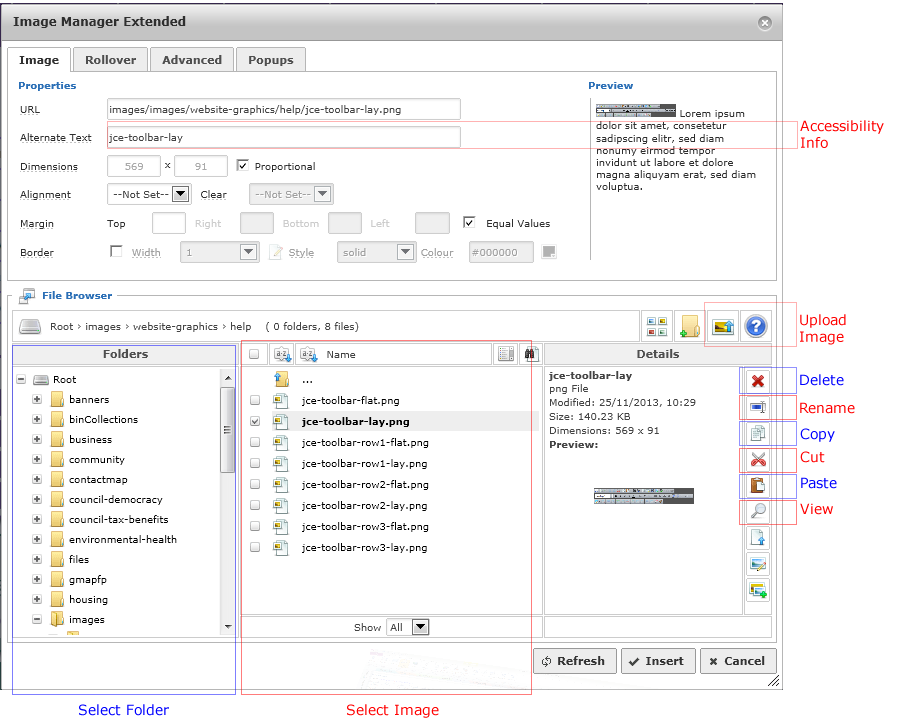
- Create the file you want to upload and save it with a meaning ful name : lower case text and no spaces (use underscores instead)
- Place the cursor where you wan the image to appear in your article
- Click the Image Manager Extended Icon (see toolbar guide)
- From the left hand side folders list select Images and then a logical folder (ie your department) to store / select an image from. At the moment there are no folders available due to redevelopment! Please request a folder by emailing This email address is being protected from spambots. You need JavaScript enabled to view it. and well get tit in place asap.
- In the middle colum select the image you want if it is already uploaded. If not click the upload Image button
- Use the upload tool to upload one or multiple images from your PC or Network
- Once uploaded simply select the image you want from the middle list. The URL and details box should become populated with your choice.
- To make your website more friendly enter a description in the Accessibility Info (Alternate Text)
- Click Insert to add the image to your article.
